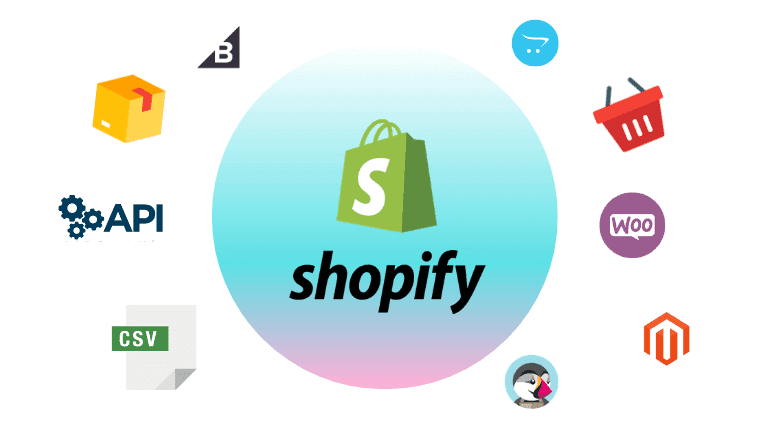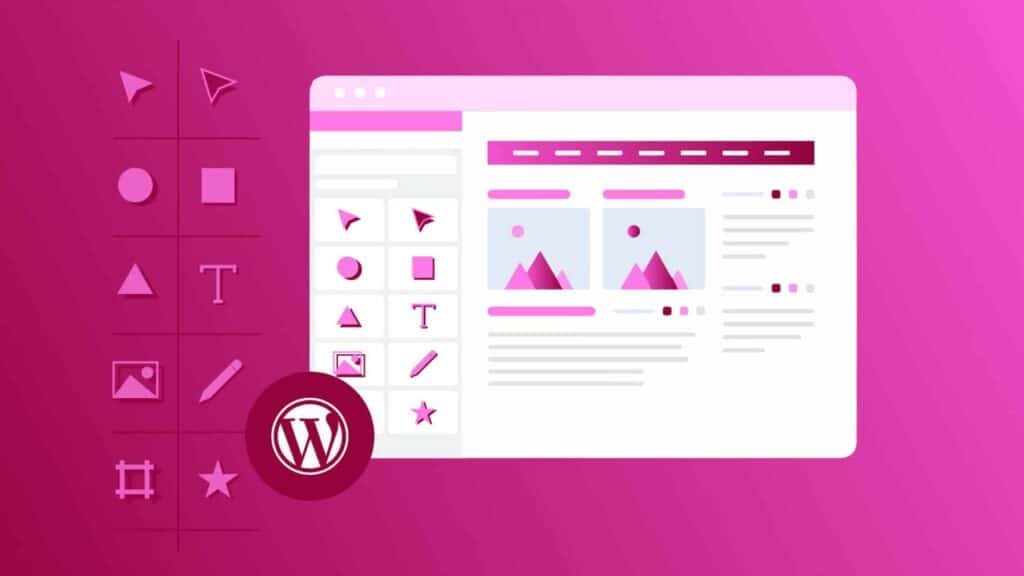People enter search queries in search engines that contain keywords. If a person searches for blue shoes in Canada, for instance, a keyword appears in the search query. Blue shoes and Canada would be the keywords. Find out what keywords your customers may use to search for your products and be sure to include these keywords in your content to ensure your store appears higher in search results.
Online tools can help you find keyword ideas and find out how often a particular keyword is used in search queries. The best keywords to use should be those that are specific to your business and products, but that also appear frequently in search results. You might not appear near the top of search results when your keywords get more traffic, so keep that in mind.
Note: Make sure the keywords are used in natural, readable sentences and phrases. Links with random keywords won’t be clicked by customers, and sites that don’t use readable phrases may be ignored by search engines.
Search engine optimization (SEO) for your online store can be improved by adding keywords to the following places:
- Page titles;
- Meta descriptions;
- ALT tags;
- A page’s body content.
Edit the page title and meta description
Two of the most important elements of SEO are the title tag and meta description. People who search for products related to yours see them in search engine results. When customers see your store at the top of search results, they are more likely to click on the link to find out more.
Additionally, you can specify a title and description for your online store.
These are the steps:
- You can edit the website’s SEO by clicking Edit in the Search engine listing preview section.
- Give the page a descriptive title by entering it in the Page title field. Search results will include a link to the title of the page. The title can have up to 70 characters.
- Provide a description for the search engine listing. Including your store name and relevant keywords will help new customers find you. Instead of keyword lists, use natural phrases that make sense. Your description can be up to 320 characters long.
- Click Save.
Note: Meta descriptions and page titles are limited in characters. In search engine results, your page title and description will be shortened if you exceed the character limit.
Set a title and description for your online store
- Select Online Store > Preferences from your Shopify admin.
- Follow SEO best practices when entering your store’s title and meta description.
- Click Save.
Page title
In order to determine whether the title tag matches your page content, search engines compare it to the page’s content. Your page title appears in search engine results as a clickable link. To optimize for search engines, you can use one of the following techniques:
- Choose a unique, descriptive title.
- Make sure to include your most important keywords at the beginning of your title for each product, collection, webpage, or blog post.
- Because most search engines will shorten long titles, choose a title that is 70 characters or fewer.
- Ensure that you have a readable title tag.
Meta description
In search engine results, a meta description appears after the title tag. In Shopify, you can set meta descriptions for webpages, products, collections, and blog posts. Be sure to use plain, direct language when writing each page’s meta description. People are more likely to click your link if it has a good description.
Set image alt text
Text can be read by search engines, but images cannot. You can help search engines discover your content by using alternative (alt) text. People with visual impairments can also access Alt text using this feature.
Make sure you use keywords from the page where the image is displayed as your alt text. The best way to describe an image is with readable phrases that explain what appears in the image, not what you want people to think about it.
Featured images, product images, and blog post images all have alt text options. In contrast to the other two, a product image goes through a little different process.
Steps:
- You can find all of your products by going to Products > All products in your Shopify admin.
- You can edit the image of a product by clicking the image.
- To edit the alt text for an image, click on the image.
- For the image, enter alternative text that describes it.
- Save the alt text by clicking Save.
Setting the alt text for the featured image of a collection or blog post is as follows:
- Edit a collection or a blog post by clicking on its name.
- Click on Update, then Edit image, under the image.
- Alternately, enter a description for the image.
- Click Save.
Add keywords to the H1 header for a page
H1 headers are found at the top of a page. Shopify generates the header for a page based on the title that you enter when you create a product page, collection page, webpage, or blog post. Search engines use the H1 header, which has the largest font size on a page, to determine what the page content is about. Include your main keywords in the page title so that the H1 header will contain them automatically.
Step:
- If you want to edit a product, a collection, a web page, or a blog post, click its link.
- Enter your keywords as a descriptive title in the Title field.
- Click Save.
Using keywords in page content
Use readable, unique phrases when writing product descriptions, webpages, and blog posts. By comparing a page’s headers with its content, search engines ensure the page is about what it claims. It’s important not to copy text that’s already been published on another website when you write product descriptions.
Rather than focusing on quantity, aim for quality; however, understand that search engines are using longer content to better understand your page. Each page should have at least 250 descriptive words, and every blog post and informational page should have at least 500 words.